To prevent spam users, you can only post on this forum after registration, which is by invitation. If you want to post on the forum, please send me a mail (h DOT m DOT w DOT verbeek AT tue DOT nl) and I'll send you an invitation in return for an account.
Traces
Hi,
I use the "Replay a log on Petri Net for Conformance Analysis" plugin and see the number of Traces where move model only occur or Traces where move log+model occur but how can i find which traces have move model only or move log+model? For example in picture we can see 2 traces have move model only but which traces?Can we figure out which Traces have move model only or move log+model?(I also have this problem for knowing which Cases are Perfectly-fitting).Thank you so much.
I use the "Replay a log on Petri Net for Conformance Analysis" plugin and see the number of Traces where move model only occur or Traces where move log+model occur but how can i find which traces have move model only or move log+model? For example in picture we can see 2 traces have move model only but which traces?Can we figure out which Traces have move model only or move log+model?(I also have this problem for knowing which Cases are Perfectly-fitting).Thank you so much.
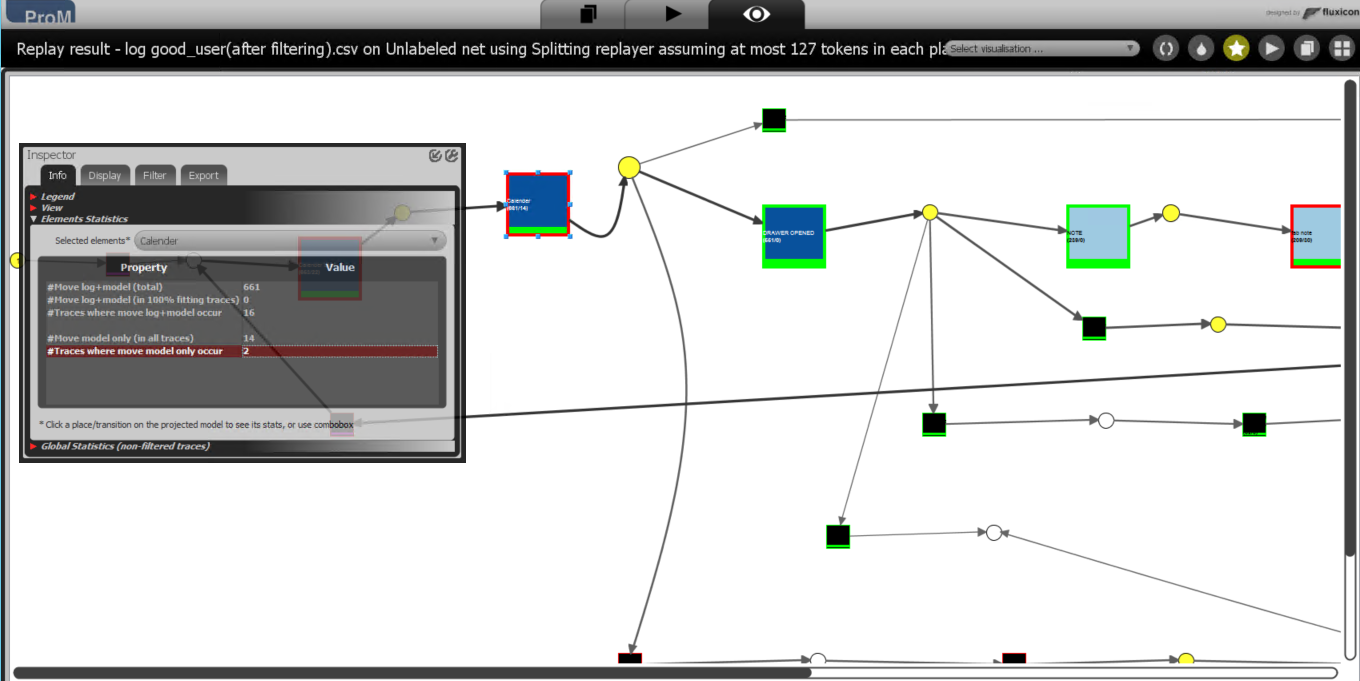
Answers
-
Hi,
Have you tried to change the visualization from the dropdown menu on the bar, there is an option to "project the alignment to log" which will display all traces with alignments ( log moves, model moves, and invisible moves)
H,
-
Hi,You can filter the traces on move-model fitness by selecting the "Filter" tab in the Inspector (as shown in your screenshot), then select the "Move-Model Fitness" as filter criteria and select your minimal and maximal values. For example, if you want to filter out all (near) perfectly fitness traces, select the thumb for the maximal value to and move it once to the left using the left-arrow key on your keyboard. Then select the "Filter out alignments outside of range" button.After you have filtered the traces, you can export them to a new log in your workspace using the "Export" tab of the Inspector using the "Export shown cases as new Log" button. You can then provide a name for your log, after which it will be shown. This log contains all traces that satisfied the filtering criteria you selected.Kind regards,Eric.
-
Hi,
Thank you.
Howdy, Stranger!
Categories
- 1.6K All Categories
- 45 Announcements / News
- 225 Process Mining
- 6 - BPI Challenge 2020
- 9 - BPI Challenge 2019
- 24 - BPI Challenge 2018
- 27 - BPI Challenge 2017
- 8 - BPI Challenge 2016
- 68 Research
- 1K ProM 6
- 395 - Usage
- 290 - Development
- 9 RapidProM
- 1 - Usage
- 7 - Development
- 54 ProM5
- 19 - Usage
- 187 Event Logs
- 32 - ProMimport
- 75 - XESame
